Understanding VRAM, or Video Random Access Memory, is like unlocking a secret level in a video game that gives you smoother graphics and faster load times. Just as a player needs the right gear to win, your computer needs the right amount of VRAM to handle everything from epic gaming marathons to binge-watching your favorite shows or even juggling all your homework tasks without a glitch. Starting off, we’ll dive into why VRAM is a game-changer in the digital world, guide you through figuring out how much of this digital gold your computer needs, and share some power moves for balancing your tech needs without emptying your piggy bank.
Contents
- 1 Understanding VRAM and Its Importance
- 2 Assessing Your VRAM Requirements
- 3 Balancing Budget and VRAM Needs
- 3.1 Step 1: Evaluate Your Current Usage
- 3.2 Step 2: Research and Determine Optimal VRAM Needs
- 3.3 Step 3: Monitor VRAM Usage
- 3.4 Step 4: Compare Prices and Performance Gains
- 3.5 Step 5: Consider Future-Proofing Within Reason
- 3.6 Step 6: Explore Second-Hand Markets
- 3.7 Step 7: Understand the Trade-offs
- 3.8 Closing Thoughts
Understanding VRAM and Its Importance
Understanding VRAM and Its Importance in Performance
Video Random Access Memory, commonly known as VRAM, is a type of RAM specifically designed for graphics and video processing. It’s a critical component in computers, particularly those used for gaming, video editing, and running high-definition applications. Here’s a closer look at what VRAM is and why it’s pivotal for performance.
At its core, VRAM is utilized by the graphics processing unit (GPU) to store image and video data that is being displayed or processed. This includes textures, shaders, and other graphics data necessary for rendering images on your screen. The data in VRAM is accessible to the GPU at high speeds, enabling it to quickly process and update images without significant delays.
Why Is VRAM Crucial for Performance?
- Enhanced Graphics Quality: VRAM plays a vital role in determining the maximum resolution and quality of the images and videos your system can handle efficiently. Higher VRAM allows for sharper textures, more complex shaders, and overall better graphics quality. This is especially important in high-resolution gaming or 3D rendering tasks, where detailed graphics are paramount.
- Smooth Performance: A sufficient amount of VRAM ensures smoother performance in graphics-intensive applications. Without adequate VRAM, your system might experience lag, reduced frame rates, or even crashes when running demanding software. This is because the GPU needs to access the stored data quickly without waiting, and having enough VRAM meets this requirement.
- Multitasking Capability: Having more VRAM allows your system to handle multiple high-demand applications simultaneously without compromising performance. This means you can work on video editing or run a high-resolution game alongside other tasks without significant performance drops.
- Future Proofing: As games and applications continue to evolve, they demand more from your system’s graphics capabilities. Investing in a system with ample VRAM can help ensure that your computer remains capable of running newer, more demanding software in the future, protecting your investment.
In conclusion, VRAM is a critical component for computers dedicated to high-level gaming, video production, and running powerful applications. It directly influences the quality and smoothness of the graphics displayed, ensuring an optimal experience for both work and play. By facilitating rapid access to graphics data for the GPU, VRAM helps deliver a seamless and visually rich computing experience, making it a key factor in system performance.

Assessing Your VRAM Requirements
Evaluating VRAM Needs Based on Usage
Understanding your VRAM (Video RAM) needs begins with considering your computer activities. Here’s how to assess your needs based on different usage scenarios. Whether you’re gaming, creating content, or just browsing, the right amount of VRAM is crucial for optimal performance.
1. Casual Use and StreamingFor users who primarily use their computer for web browsing, streaming videos, and light office tasks, VRAM requirements are modest. In these cases, 2 to 4GB of VRAM should suffice. This range comfortably supports HD video playback and the simple graphics found in web pages and office applications.
2. GamingGaming is one of the most VRAM-intensive activities. The required VRAM depends on the games you play and the resolution at which you play them.
- 1080p Gaming: For most games at 1080p, 4GB of VRAM is a good starting point. However, newer or more visually complex games might benefit from 6GB to 8GB for more detail and smoother performance.
- 1440p and 4K Gaming: Higher resolutions demand more VRAM. At 1440p, 8GB is often recommended, while 4K gaming typically requires at least 8GB, with 10GB or more being ideal to handle the increased texture sizes and to future-proof your setup.
Video editing, 3D rendering, and high-resolution graphic design significantly leverage VRAM. Programs like Adobe Premiere, After Effects, and 3D modeling software can utilize large amounts of VRAM for real-time rendering and smooth playback.
- Up to 4K Editing: For editing up to 4K video and working with complex compositions in 2D and 3D design, 8GB of VRAM is a solid baseline.
- 6K and 8K Editing: Professional work with 6K, 8K, and beyond can demand 16GB of VRAM or more. This ensures your software can handle high-resolution footage and detailed textures without compromising performance.
Running multiple monitors can also impact your VRAM needs. More displays, or higher resolution displays, increase the demand on your GPU’s memory. If you’re extending your desktop to two or more monitors, adding an extra 2GB of VRAM on top of your usage-based needs can help maintain smooth operations across your screens.
5. Specific Software NeedsLastly, always check the recommended system requirements for the specific software or games you use most frequently. Software developers often provide detailed guidelines on VRAM requirements that can help tailor your decision to your specific needs.
In conclusion, assessing your VRAM needs is a critical step in ensuring your computer’s graphics processing capabilities match your usage. By understanding the demands of your activities, from casual use to professional content creation, you can select a GPU that offers the right amount of VRAM, balancing performance today with room to grow in the future.
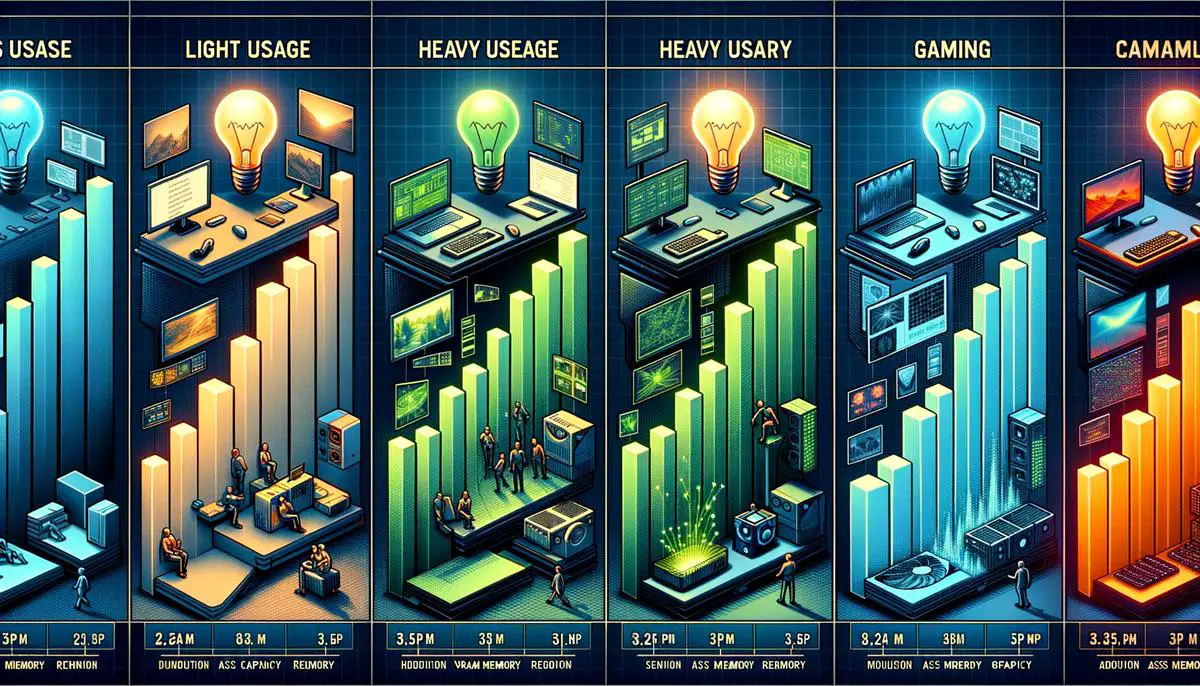
Balancing Budget and VRAM Needs
Balancing Budget and VRAM Requirements: A Strategic Guide
Understanding your VRAM (Video RAM) needs is crucial for optimizing your computer’s performance without overspending. This guide breaks down the steps to balance your budget with your VRAM requirements effectively.
Step 1: Evaluate Your Current Usage
Begin by assessing your current and anticipated usage patterns. If your activities are limited to basic tasks like browsing and document editing, your VRAM needs will be minimal. However, for high-resolution gaming, 3D modeling, or video editing, the demand for VRAM increases significantly.
Step 2: Research and Determine Optimal VRAM Needs
Analyze the recommended VRAM specifications for the software and games you frequently use. Typically, software developers and game publishers list these specifications online. For gaming at 1080p resolution, 4GB of VRAM can suffice, but for higher resolutions like 1440p or 4K, look towards 8GB or more.
Step 3: Monitor VRAM Usage
Use task manager tools or third-party software to monitor your current VRAM usage. This real-time data reveals whether you’re maxing out your VRAM capacity, which could necessitate an upgrade for smoother performance.
Step 4: Compare Prices and Performance Gains
Once you’ve established a baseline requirement, research the cost of GPUs that meet your VRAM needs. Compare these against the performance gain each option offers. Sometimes, a GPU with slightly more VRAM than currently necessary can provide a better cost-to-performance ratio, making it a more economical choice in the long run.
Step 5: Consider Future-Proofing Within Reason
While it’s wise to future-proof your setup, balance this with the diminishing returns on very high VRAM capacities. Opt for a GPU that offers a little more VRAM than you currently need, thereby accommodating future software updates and newer applications without straying far from your budget.
Step 6: Explore Second-Hand Markets
For those on a tighter budget, consider looking at second-hand GPUs. Many gamers and professionals upgrade their setups regularly and sell their older, yet still powerful, GPUs at a reduced price. This can be a cost-effective way to meet your VRAM needs.
Step 7: Understand the Trade-offs
Acknowledge that balancing budget and VRAM might require compromises. Higher VRAM at a lower price point could mean older GPU models with potentially lower overall performance. Decide what trade-offs are acceptable based on your most critical requirements.
Closing Thoughts
By carefully evaluating your current and future VRAM needs, monitoring your usage, and researching the available options, you can make an informed decision that balances performance with budget. Remember, the goal is to achieve smooth, efficient performance for your tasks without overspending, keeping both your current and anticipated needs in mind.

So, we’ve journeyed through the ins and outs of VRAM, from its critical role in keeping our digital adventures looking crisp to strategies for hitting that sweet spot between performance and price. Remember, the key is understanding your computer’s missions—be it designing the next viral video, conquering new gaming realms, or simply acing your school projects. Armed with this knowledge, you’re now ready to make informed choices that ensure your tech toolkit is both powerful and wise to your wallet’s whispers. Keep these insights in your back pocket, and you’ll always be on the winning side of your digital escapades.

Emad Morpheus is a tech enthusiast with a unique flair for AI and art. Backed by a Computer Science background, he dove into the captivating world of AI-driven image generation five years ago. Since then, he has been honing his skills and sharing his insights on AI art creation through his blog posts. Outside his tech-art sphere, Emad enjoys photography, hiking, and piano.
